The Spatial Work Desk Setup
I am a Web Developer by profession and spend most of my eye time looking at code in Visual Studio Code and reviewing previews of said code on browsers.
Mac Keyboard and Trackpad experience
I am typing this blog on the Apple Vision Pro’s Safari app using the keyboard on my Macbook Pro. I have a Apple Magic bluetooth keyboard as well, just not bothered to find space for it on my desk along with my Macbook Pro right now.
Even while typing this I just received an, ”input not working” error on my Macbook Pro. Which translates to I just lost connection to my Macbook Pro keyboard and trackpad. And this isn’t the first time it’s happened. It’s jittery. It‘s not fully baked.
It just happened for the third time where now I am taking the trouble of connecting my Magic Keyboard to the device.
If you haven’t heard or read about this yet, there is no way to connect a mouse to the device. Yes, you heard me right. If you were under the assumption your Magic Mouse would just work with the device, well sorry to say, it doesn’t.
Text Clarity
It’s ’nice.’ It’s not as crazy good as what you would expect when looking at the specs of the 4K screens on your eyes. There is some edge blurriness around the windows. So you really are looking dead center most of the time when you want to look at 4K level text clarity.
The virtual display screen of your MacBook Pro is decent. You will start seeing flickering on text for instance in your terminal below your visual studio code window. I guess the refresh rate just doesn’t function the same as it does for the native display on the device.
So if you are dreaming of long hours of coding on your virtual display with clear sharp text then you will find yourself going back to your monitor. This isn’t it.
Window display
I currently have Safari open on the Vision Pro and that window is sitting on top of my 49in wide monitor. The monitor in the background is distracting. So what I could do is go into a fully immersive environment that would get rid of the physical space background and bring in the spatial background.
But then at that point you better be fully confident in your typing because you are not going to be able to see your hands or finger placement on the keyboard.
While typing this I had the thought of going half-way immersive instead of full immersion. Happy to report this works great! I am now able to hide the physical space behind my open Safari window and see my keyboard on the desk. This is fantastic!
Virtual Display
It works when it wants to. I haven’t been able to make the connect option pop-up everytime. Most of the time I have had to go to the control center and connect manually using the Virtual Display option on the Vision Pro. It has a mind of it‘s own.
But please remember, once you are connected the input can randomly disconnect from your Mac keyboard and trackpad.
For brevity, my Macbook Pro is an M3 Pro device with 18GB Ram.
Finger and Eye Tracking
It’s a dream. Apple has nailed it. It’s not a 100% all the time, but it’s certainly 90 plus percent accurate. It just work. The finger tracking is fantastic too. Love the interface. Apple has definitely kicked butt on this portion of the device.
Window Placement
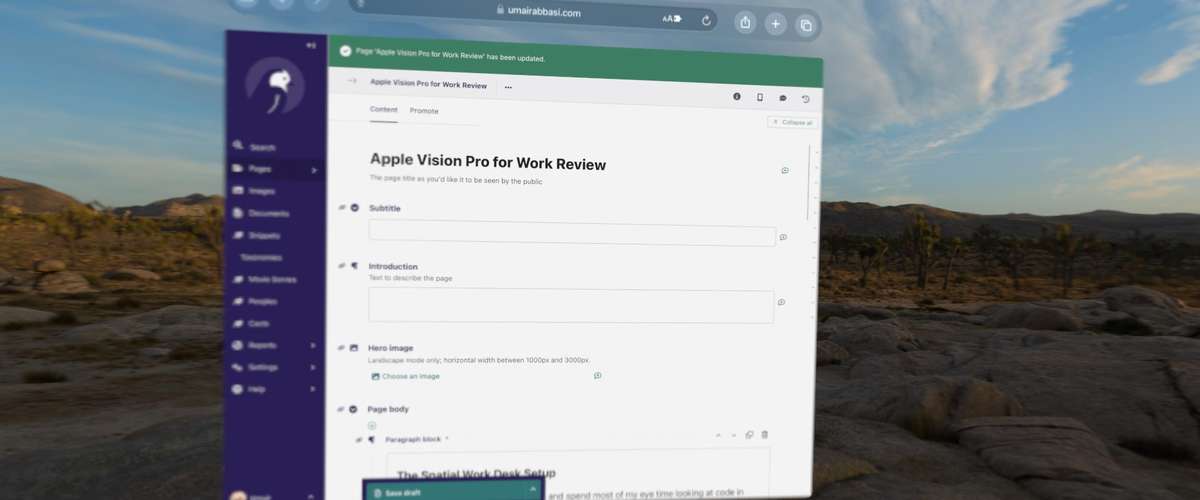
Let me start this one with saying I am OCD about my work setup. The size of the windows on my monitor, the placement, etc. When it comes to the Vision Pro and the Spatial space of window placement, it will do a whole number on your OCD!
I always feel the window isn’t always flat center to my head placement. If I place something dead center the window always is pushed slightly further back from the left or right. It never appear flat until you learn to do some head gymnastics. Allow me to explain.
You can center any window on the device by keeping the rotator key pressed for a few seconds. But it will never be perfect. You would have to move it higher or lower based on where you would like the window in that center spatial space. You would be resizing it based on how large a window you would like. And after you have done all that you would feel the window isn’t flat on the surface. To achieve the flatness what I have found myself doing is dragging the window to the position I would like it to be, and then moving head left or right while dragging the window to get it to appear as flat as I can make it. It’s annoying!
I won’t be surprised we start seeing an app shortly on window placement for the Vision Pro with a yaw setting. Oh, and good luck doing these gymnastics while trying to watch a movie on the browser and wanting that flatness look on the movie window.
DUO Logins
If your organization uses DUO for their 2FA for whatever reason I couldn't get the DUO prompts to pop up on Safari Vision Pro app. So couldn't login to any of my work stuff. I did not spend much time trying to figure out why. But just a heads up incase you need to dig into this a bit more before your purchase.
Gaming
Yes, I know, it’s a work setup blog. But I was super curious, I tried it, and am eager to report the results. I am a big fan of Call of Duty series of games. Currently playing the latest Call of Duty 3 on the PC.
So I thought perhaps I can run Geforce NOW on my Macbook Pro, stream the game to my Macbook Pro, and play it on the Vision Pro using the virtual desktop. Sorry to report, it beyond sucks! The response time is so slow you would be getting shot before you figure out where the enemy is. And the stuttering is not bearable.
I did read about the game streaming apps now being allowed on the App Store. But, then how do you play a first person shooter game without a mouse directly on the Vision Pro? All the controller folks in the background, shhhh.
Apple Vision Pro Window

Apple Vision Pro Broken?

If you have the pleasure of seeing the exclamation point just hold both buttons for like 10 seconds till it restarts.
Vision Pro Lens Cover On

